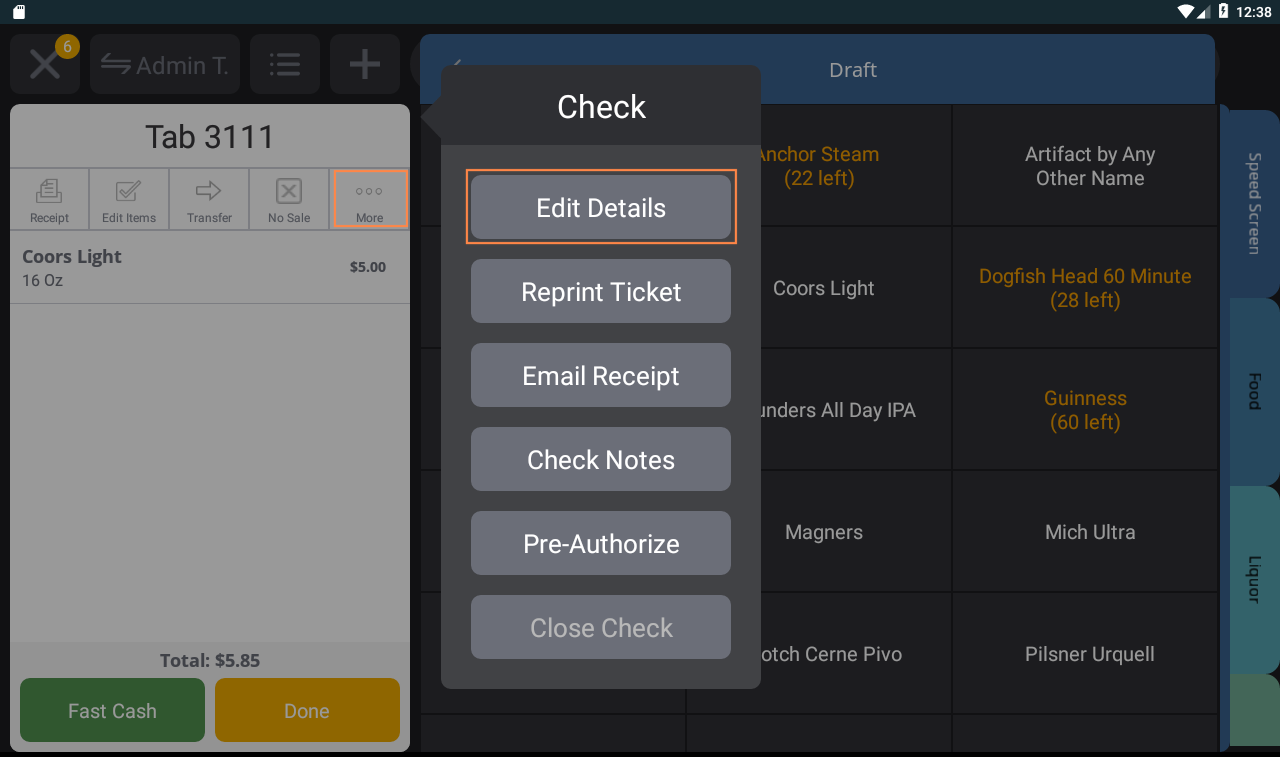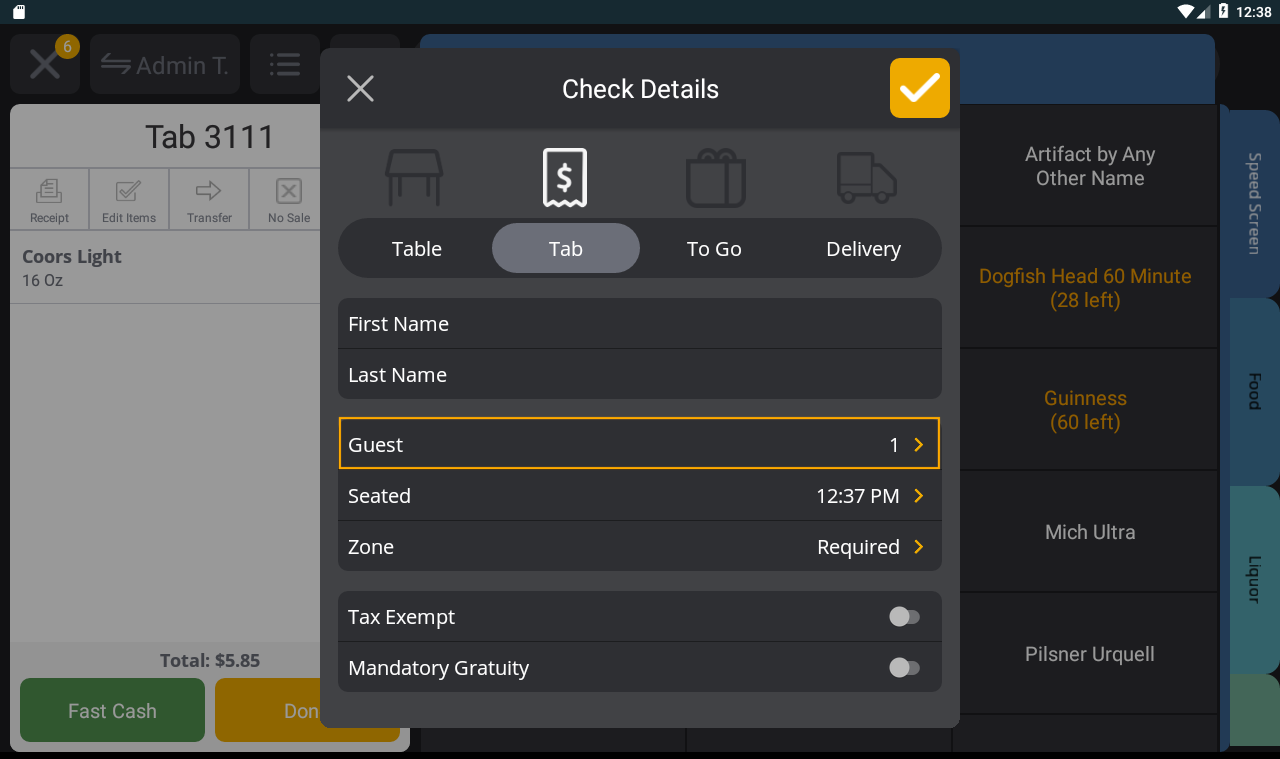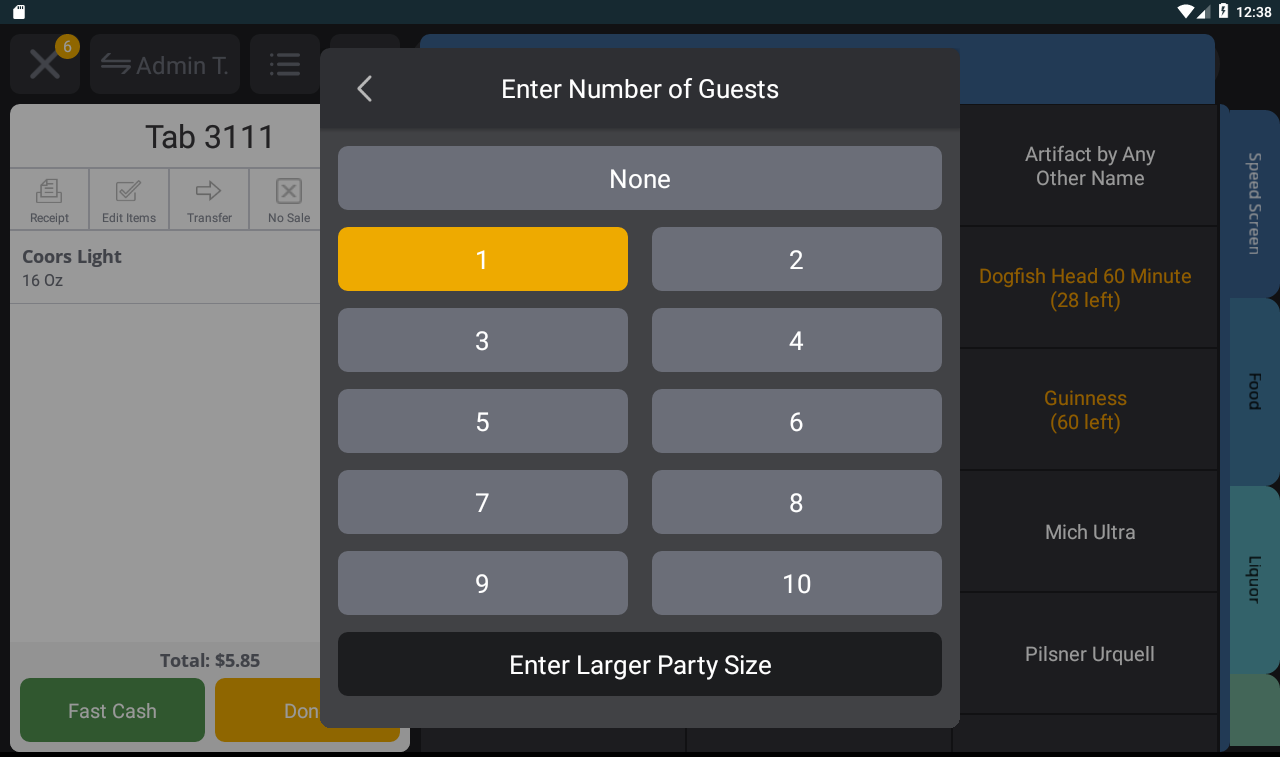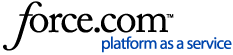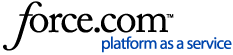Revenue centers are the zones of your restaurant (ex: main dining room, patio). Review this article to learn about revenue center reporting on the Upserve by Lightspeed POS. To learn how to assign revenue centers to Tableside / Upserve Mobile devices, click here.
What is Revenue Center Reporting?
How Does Upserve by Lightspeed POS Know Which Revenue Center Received Sales?
Add a Zone to a Quick Serve Tab
What Are Covers (Guest Counts)?
Turn on "Ask for guest count" Setting for Table Checks
Edit or Add a Guest Count
What is Revenue Center Reporting?
Revenue Center reporting shows you the sales generated by zones of your restaurant.
If you use V3 iPad or Android terminals, or V2 iPad terminals on v2.18+, you can view sales by individual revenue center from the sales report (ex: upstairs bar vs. downstairs bar). You can compare different areas of the restaurant to understand if you should redistribute staff or if one area is performing better than another.
| Note: If you use V2 iPad terminals, you can download to the Upserve by Lightspeed V3 app on all of your iPad terminals, for no additional charge. V3 utilizes the newest technology which allows us to deliver new features faster, more efficiently and reliably. While V3 delivers a handful of new features, it has the same Upserve by Lightspeed POS workflows that iOS customers use today. To get started with V3, click here. |
How Does Upserve by Lightspeed POS Know Which Revenue Center Received Sales?
Revenue centers are attached to specific terminal stations, so Tab checks can be associated with revenue centers. Table checks will report to the revenue center associated with the table's assigned zone.
Servers can manually select a zone for Quick Serve Tabs. The terminal the server uses will automatically remember the selected zone and assign it to future tabs. Servers can change the zone affiliated with a check at any time.
| Example: On the Bar Terminal, a bartender can assign the "Bar" zone to a Tab. The Bar Terminal will then remember that future tabs created on that station should be associated with the "Bar" zone |
Add a Zone to a Quick Serve Tab
- After you have created the check, tap More
- Tap Edit Details
- Tap Zone
- Select the zone you would like to associate with the check (all future checks will associate with this zone)
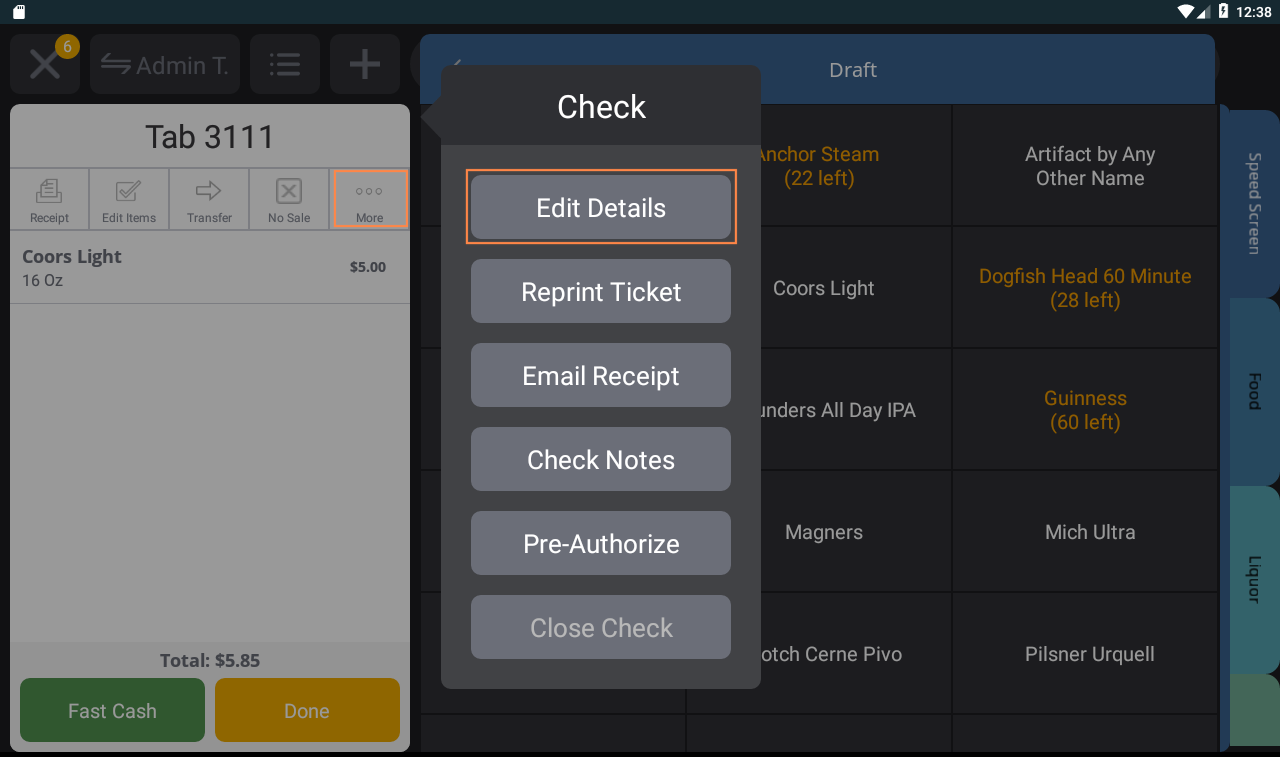
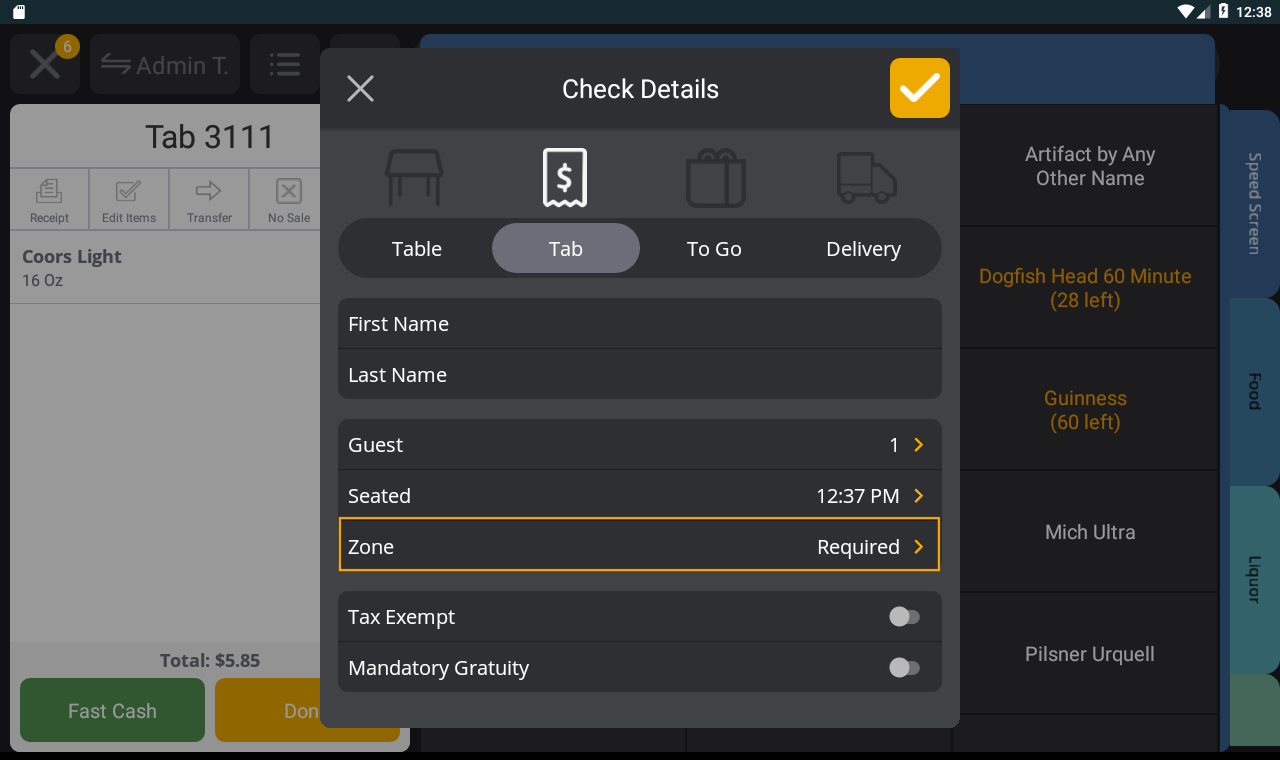
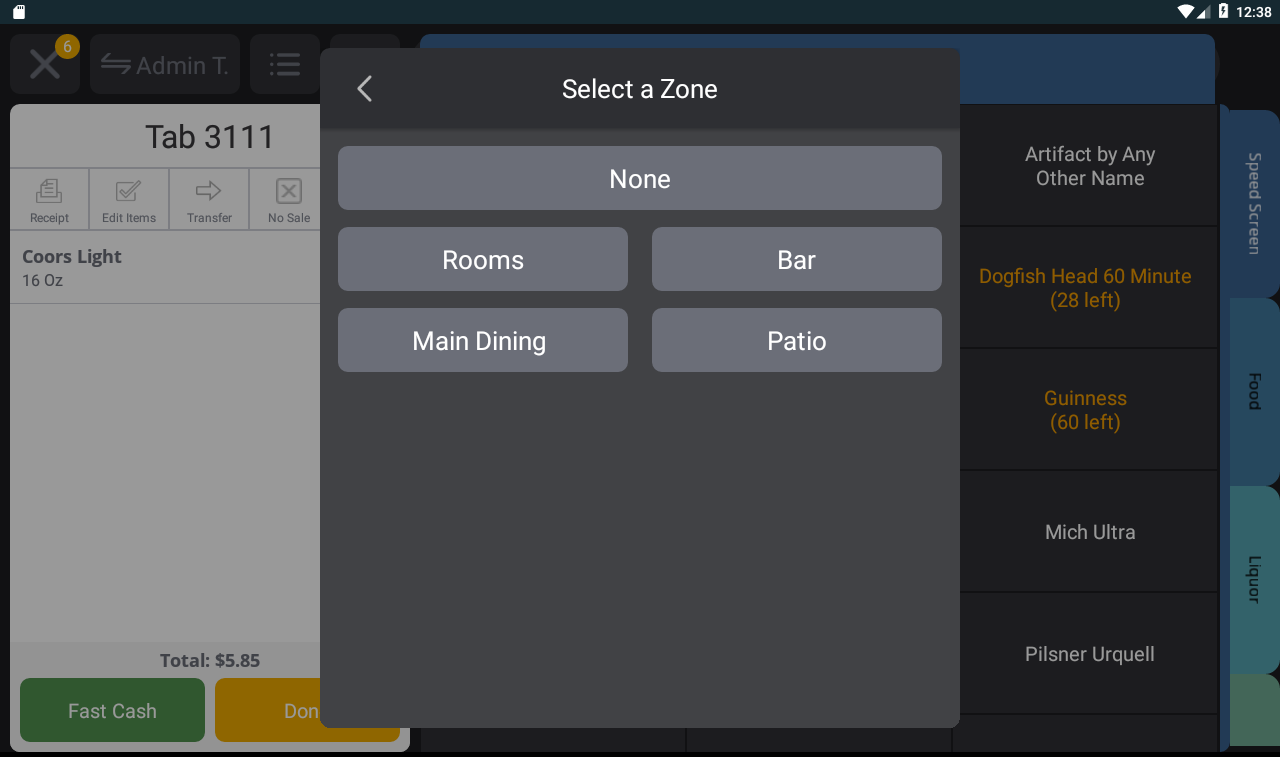
What Are Covers (Guest Counts)?
When guests are seated at a Table in a zone, Upserve by Lightspeed POS counts covers as the number of guests seated. You can require that servers enter a guest count when starting a Table check. Tab, To-Go and Deliver checks will each set a default guest count, depending on your terminal type (see below).
To learn how to edit or add a guest count, click here.
Note: V3 terminals (iPad, Android, Mobile Devices) and V2 iPad terminals will have different default guest counts for Tab, To Go and Delivery checks, since V3 and V2 use different versions of the Upserve by Lightspeed POS application. If you use V2 iPad terminals, you can download to the Upserve by Lightspeed V3 app on all of your iPad terminals, for no additional charge. To get started with V3, click here.
V3 iPad / Android Terminals + Tableside / Upserve Mobile
Quick Serve Tabs will count one guest by default. It will stay this way on all checks for versions 3.11.3 and lower.
On versions 3.11.5-3.11.8 you can change the default guest count by creating a tab check and setting the guest count to any number other than one. Whatever number is set will remain the default guest count for all tab checks on that terminal until the terminal is deactivated or the default amount is changed again. This must be set on each individual terminal level if you wish to change the default guest account across the restaurant.
Version 3.11.9 and higher makes this customizable in HQ. You can change the guest count of Tab Checks by setting it in your general settings. All new tab checks will default to this guest count. By default the guest count will be one guest until changed in HQ. Click here to get more info.
If you have a mix of versions, the terminals will behave in the way listed above based on their version number. To ensure everything is working together correctly make sure all your terminals are on the latest version.
To Go checks and Delivery checks will count zero guests because no guest was seated.
V2 iPad Terminals
Quick Serve Tabs will count zero guests.
To Go checks, will count one guest by default.
Delivery checks will count zero guests because no guest was seated.
|
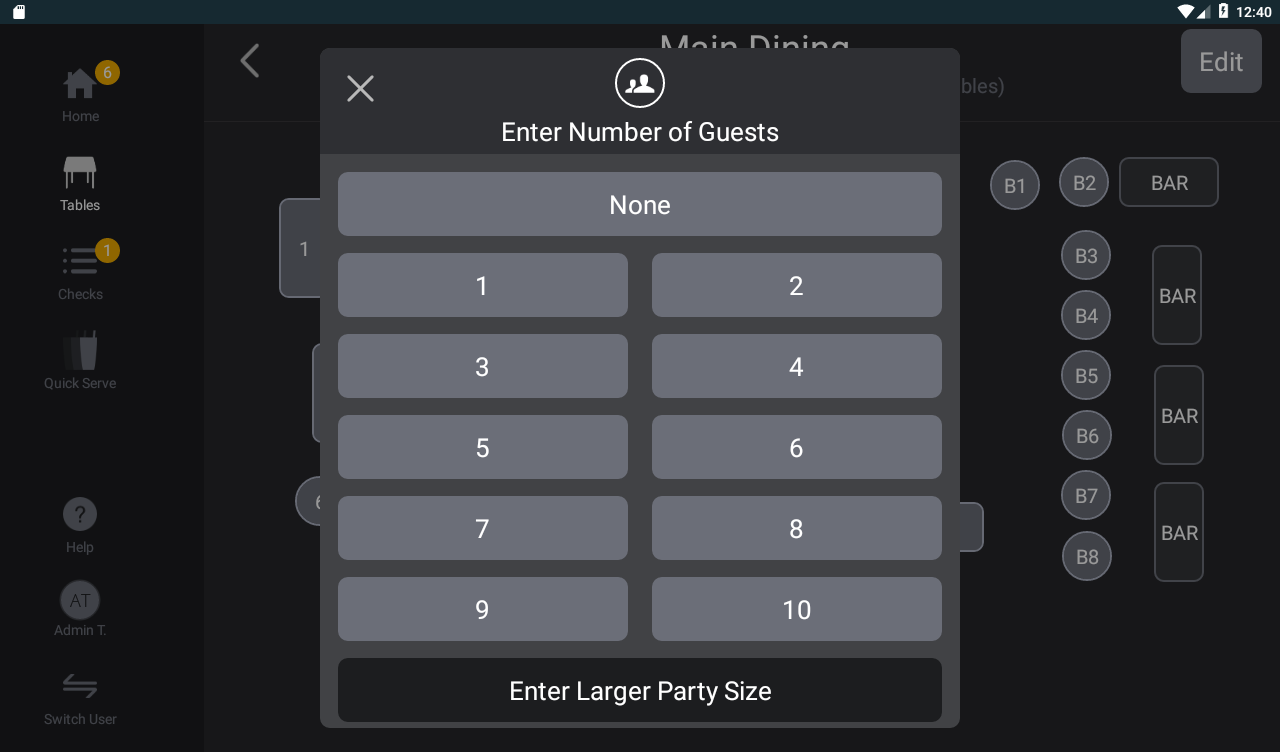
Turn on "Ask for guest count" Setting for Table Checks
- Log into HQ
- Click Settings > Point of Sale (General Settings)
- Scroll down to Table Settings
- Check 'Ask for guest count when starting a new table'
- Click Save
You can easily add or edit a guest counts for any check, if needed (see next section).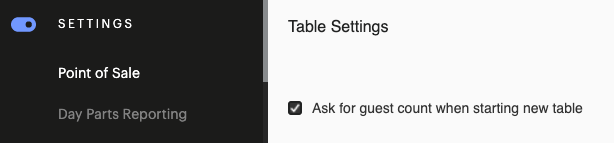
Edit or Add a Guest Count
- On the check, tap More
- Tap Edit Details
- Tap Guest
- Select Guest Count
- Tap the orange check mark to save and return to the check