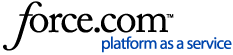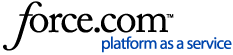If you are experiencing poor internet connectivity or a service issue, your V2 iPad terminals may begin operating in Offline Mode. V2 iPad terminals in Offline Mode will display an orange "Offline Mode" banner at the top of the Upserve by Lightspeed POS screen.
In Offline Mode, you will have some limited terminal functionality, but can continue to serve customers, send orders to the kitchen, take credit card payments and print receipts. As soon as connectivity is restored, your terminals will begin syncing check data with HQ and you can resume all normal activities on the Upserve by Lightspeed POS.
Review this article to learn how to to operate in Offline Mode, so you do not risk creating check errors or losing payments.
| Note: If you use V3 terminals (iOS/Android) or Tableside/Upserve Mobile devices , click here to learn how to operate in Offline Mode for these terminals/devices. |
What You Can Do in Offline ModeWhat You Can't Do in Offline ModeReasons for Offline Mode + TroubleshootingComing Back Online & SyncingCard Data Storage: 48-Hour Limit in Offline Mode
What You Can Do in Offline Mode
In Offline Mode, you can continue serving guests and operating with limited terminal functionality. Review this section to learn what you can do in Offline Mode. Then review the 'What You Can't Do in Offline Mode' section.
Create & Edit Checks
Checks must be
started, edited, paid and closed on one terminal. Terminals are not syncing with each other when they are offline. Making changes to a check on one terminal will not reflect on another terminal if one or more terminals is offline.
Working on checks on different terminals while offline can cause out balance checks, check errors, and missing payment issues.
Take Credit Card and Gift Card Payments + Adjust Tips
Upserve by Lightspeed POS will encrypt and store credit card and gift card data
(for up to 48-hours) and then send it to your processor once connectivity is restored.
| Declined Payments in Offline Mode: There is a chance that a credit card card could be declined or a gift card could have an insufficient balance. We recommend that you collect the customer's contact information on larger checks, in case alternative payment is needed. |
Print Chits & Receipts + Manage Printers in Device Center
While you are Offline, you should still be
able to send and print kitchen chits and print signature slips and customer receipts if the Local Area Network (router) is not disrupted and you are just experiencing an ISP outage or issue with your modem. If your router is turned off, not operational or disconnected from the modem, your printers will not print. For this reason, you should not power cycle the router while your terminals/devices are offline.
iPad terminals must have the POS Network selected as the preferred network in Wi-Fi settings, even when they are offline. If you attempt to connect to a different network or turn off Wi-Fi, the printers will no longer communicate with the Tableside devices and wireless Android terminals.
While you are offline, you can
still manage printers at the terminal level,
by tapping on Device Center. If your printers are not printing, click
here to begin troubleshooting your printers.
What You Can't Do in Offline Mode
In Offline Mode, some Upserve by Lightspeed POS features are unavailable since they rely on terminal connectivity and syncing HQ. Review this section to learn what features are unavailable when the terminal(s) is offline.
Dip or Manually Enter Credit Cards
Credit cards cannot be dipped in the EMV Reader or manually entered on the terminal if the terminal is offline. If you are operating in Offline Mode, swipe credit cards on the terminal Swiper to take credit card payments. Upserve by Lightspeed POS will encrypt the credit card information for up to 48-hours. Once connectivity on your terminal(s) is restored, Upserve sends the encrypted data to the card processor for authorization. 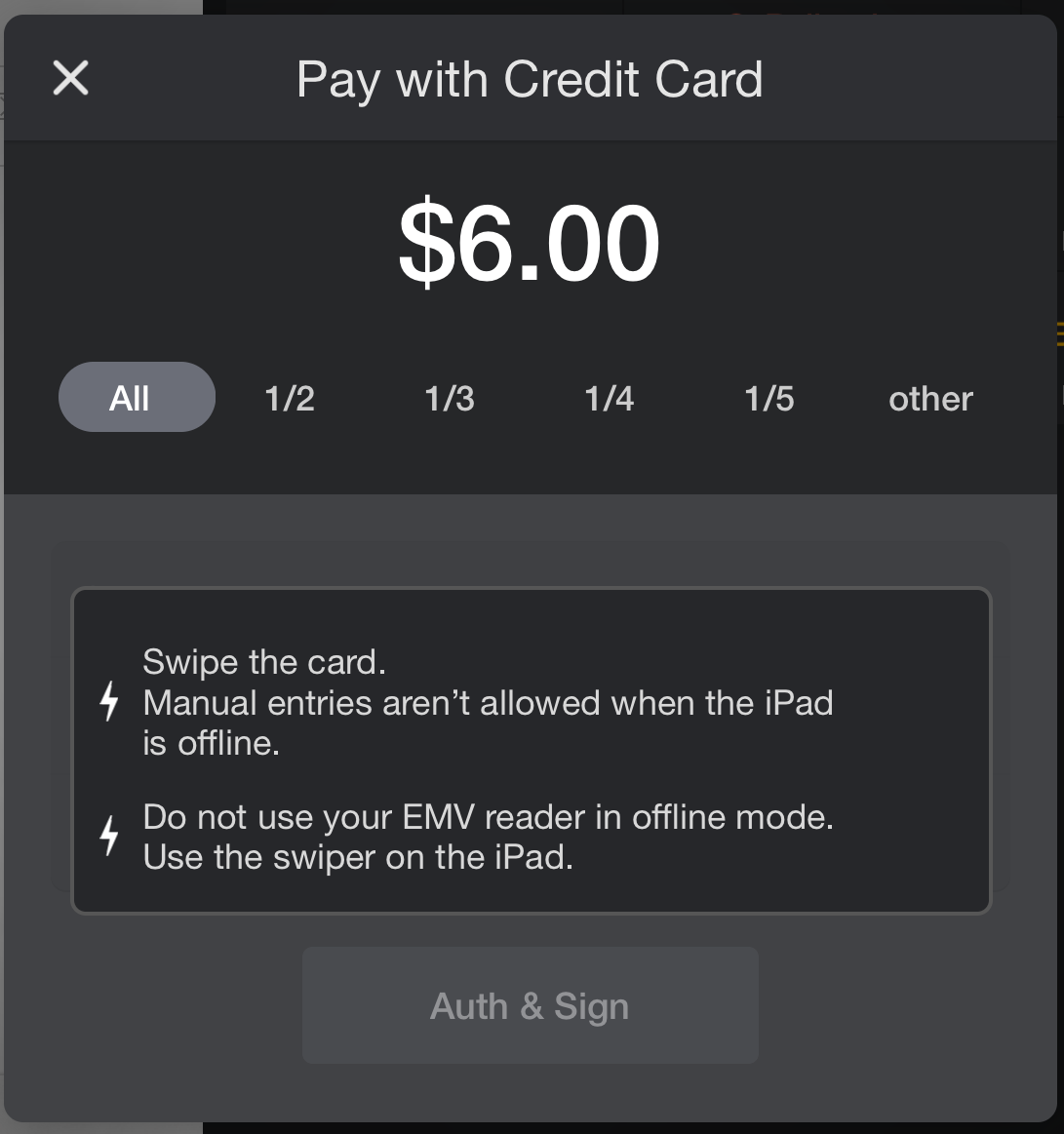
Work a Check on Multiple Terminals
If you start a check on one terminal, you should edit, take payment and close that check on that same terminal. Terminals are not syncing with each other when they are offline. Making changes to a check on one terminal will not reflect on another terminal if one or more terminal is offline. Working on checks on different terminals while offline can cause out balance checks, check errors, and missing payment issues.
Pre-Authorize Credit Cards
For credit card payments, Upserve by Lightspeed POS will encrypt and store credit card and gift card information (for up to 48-hours) and then send it to the processor once connectivity is restored. Credit cards cannot be pre-authorized while you are offline since your terminals cannot communicate with the processor.
Clock In/Clock Out + Record Breaks (Android)
If your iPad terminals are offline, your staff will not be able to Clock-In/Out or 'Take a Break.' When terminals offline, staff should record clock in/clock out and break times outside of the Upserve POS. You can edit timecards manually in HQ at a later time.
Update Settings, Users, Notes & Menus in HQ
When your iPad terminals are offline, any changes made in HQ to Settings, Users, Notes and Menus in HQ will not sync with the terminals are back online.
Run Checkout/Master Checkout Reports, Record Pay-In & Pay-Outs, View HQ Reports
Since your iPad terminals are not syncing with each other or HQ when they are offline, you cannot run checkout reports, master checkout reports, enter pay-ins or pay-outs from you terminal(s). You also cannot view accurate reporting data in HQ reports. When your terminals are back online, allow 24 hours for syncing before checking reports.
Sell Gift Cards & Check Gift Card Balances
Offline terminals cannot connect to the gift card processor while offline. You will need to wait until terminals and devices are back online to resume selling gift cards and checking balances.
View & Edit Item Stock Levels on UPOS
If you set item counts or stock levels for items on your menu, item stock levels will not update on offline terminals. Terminals must be online to sync stock levels and 86'd items in real time.
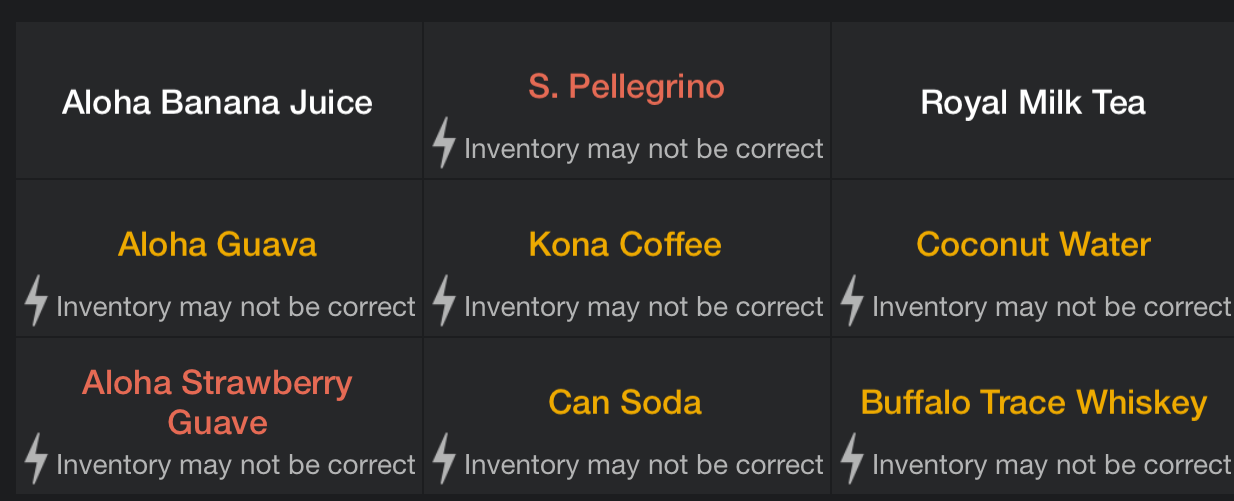
Accept Online Orders
If a terminal(s) is Offline, Online Orders will not populate on the Upserve by Lightspeed POS, so you will not be able to view or accept Online Orders until connectivity is restored to the terminal.
Reasons for Offline Mode
V2 iPad terminals will operate in Offline Mode due to one of the following reasons
:
Network Connectivity Error: iPad WiFi Connection is Disabled or in Airplane Mode, Local Area Network Error, ISP Service Outage, Router is Unplugged, Access Point is Offline, etc.
:Upserve Service Issue: Check the
Upserve Status Page to learn of any temporary service outages. You can also
subscribe to our status page for real-time alerts on engineering activities. Payment Processor Issue: Your payment processor is having a service issue that is making your iPads operate in Offline Mode
(Note: If you see this error on your iPad, contact Tech Support).
Find Out Why You're Offline & What Troubleshooting You Can Do
V2 iPad terminals in Offline Mode will display an orange "Offline Mode" banner at the top of the Upserve by Lightspeed POS screen. To learn why your terminal is Offline, follow these steps:
- Tap the orange lightning bolt at the top right of the screen
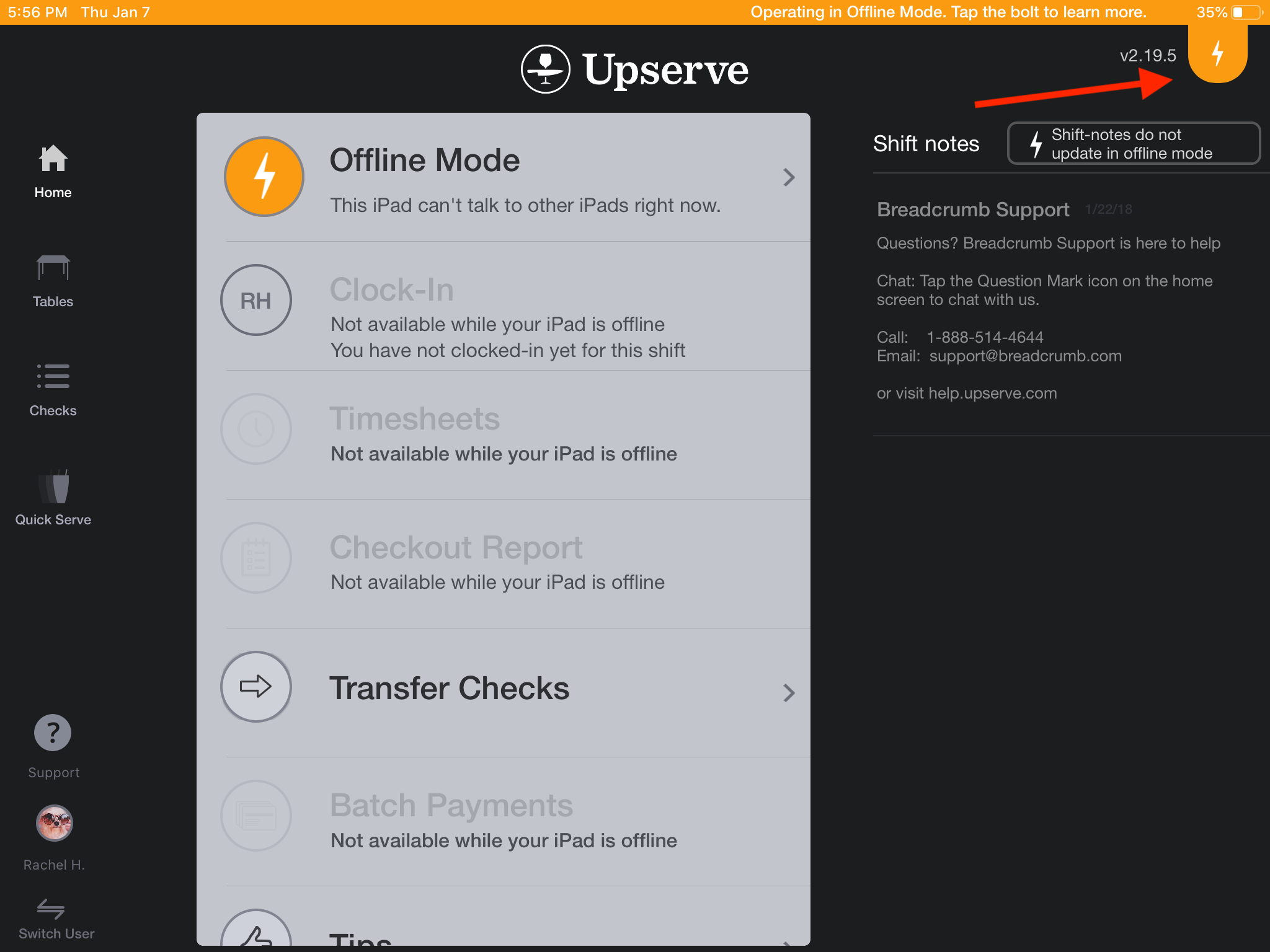
| Note: You can also tap 'What Can I Do?" for troubleshooting instructions or tap "What's Affected" to learn what you can/cannot do in Offline Mode. |
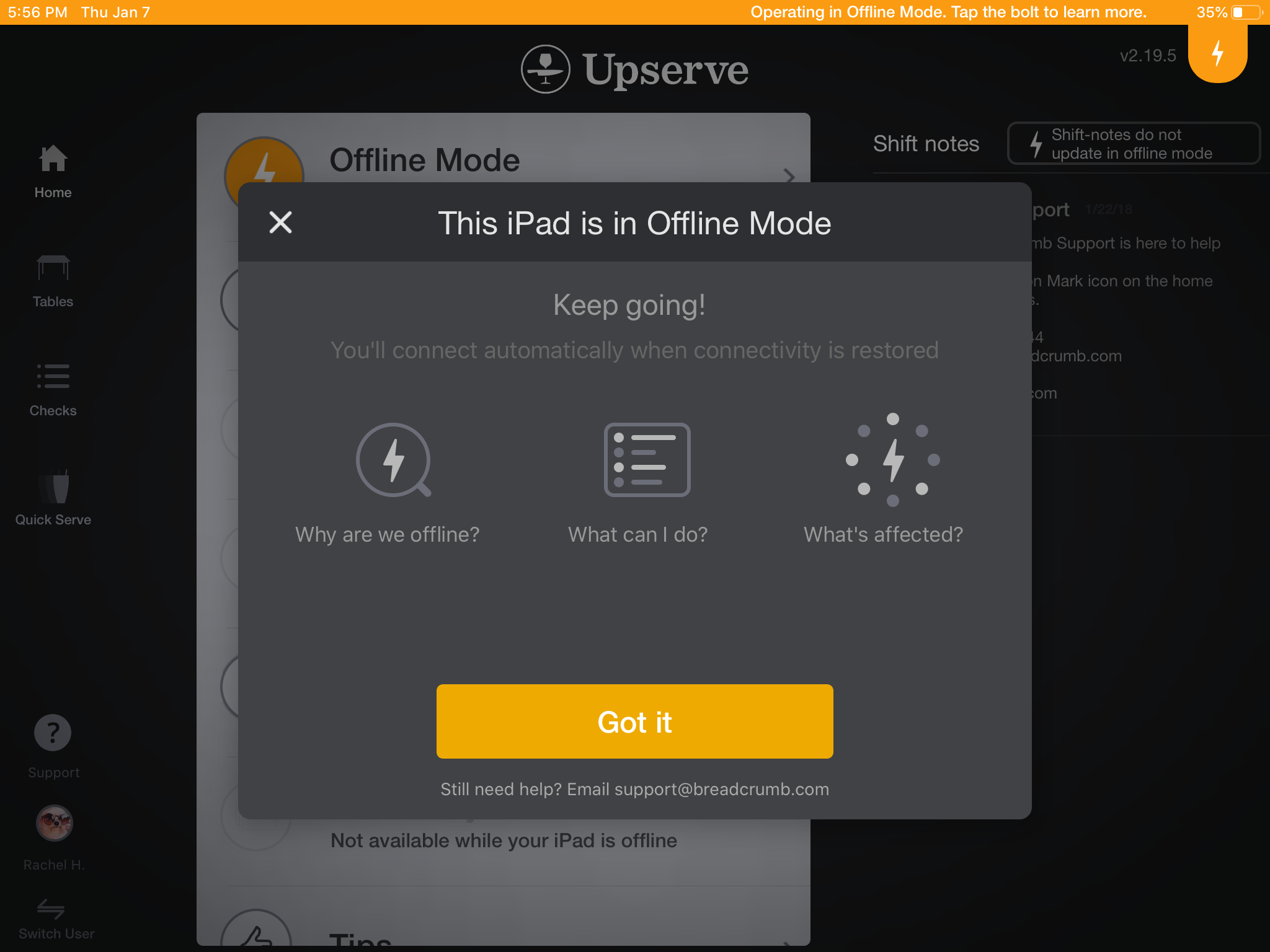
- A list of possible causes for Offline Mode will appear
- Tap on any one of the 'reasons' for more information
- Tap 'Continue in Offline Mode' to continue working
- If needed, contact Tech Support to assist you with restoring connectivity to your terminals

Coming Back Online & Syncing
When terminals are back online, all check data will begin syncing with HQ and terminals will begin syncing with each other. The Upserve by Lightspeed POS will also automatically send stored credit card and gift card data the processor once connectivity is restored.
To learn more about check syncing after an Offline Mode event, click here.
Card Data Storage: 48-Hour Limit in Offline Mode
Offline iPad terminals will store credit card payment data for 48-hours. After 48-hours all credit card data will be removed from the offline terminals to protect sensitive cardholder data.
| IMPORTANT: If one or more of your V2 iPad terminals is offline for several hours, it is important to restore internet connectivity as soon as possible. If your internet provider is having a service outage, you can connect iPad terminals to a working WiFi Network in your restaurant or off-site, if needed, to manually send your credit card batches. |
If you anticipate that your terminals will be Offline for 48 hours or longer, contact Tech Support to review best practices and solutions for operating in Offline Mode and restoring terminal connectivity.
Any venue that has payments that have not indicated successful captured status on a check within 7 days of the offline incident should also contact Tech Support.
Subscribe to our status page for real-time alerts on engineering activities.