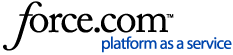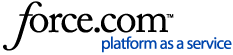When you are setting up your Upserve POS printers, you may need to print a printer test slip in order to obtain the printer's IP and MAC Address. Use this guide to learn how to print a test slip for your printer type.
Epson Printers
Citizen Printers
Star Printers
Bixolon Printers
Epson Printers
Use a pen or paperclip to press the reset button on the back for a few seconds or until the IP slip prints.
Epson U220B & Epson T88 Series
For these models, you will need to turn the printer over to locate the reset button. The reset button will be a small hole located near the printer's Ethernet cable port.

Epson TM-m30
For this model, you will need to turn the printer over to locate the reset button. The reset button will be a small hole on the bottom of the printer located near the cash drawer cable port.

Epson Test Slip Examples
TM-m30
 Epson U220B
Epson U220B

T88 Series

Citizen Printers
Citizen printers will have a reset button located on the back of the printer. You can press and release the button with your finger to print a test slip. Use the Current Network Status IP address if you are manually adding the printer to HQ.
Citizen Test Slip Example (Citizen S601)
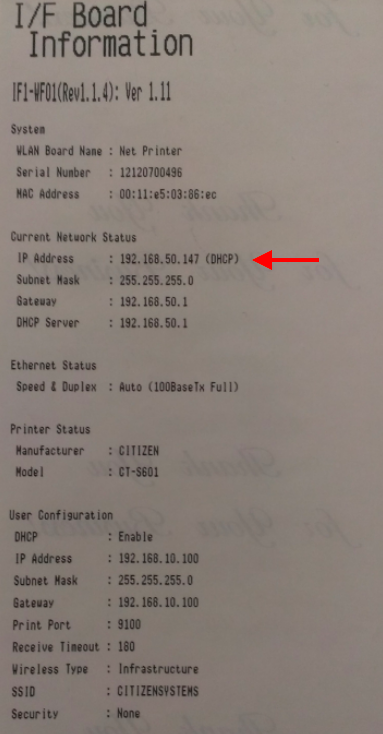
Citizen Test Slip Example (Citizen CT-S801II)

Star Printers
For Star printers, you will not press a reset button. To print a test slip, power off the printer for 30 seconds. While the printer is still turned off, press and hold the feed button. Continue holding the feed button while you turn the printer back on. It will print two slips, the first of which will not require any relevant information. The second slip will have the IP information on it.
| Note: Using a Star Printer requires you have Android terminals or that you are running Upserve POS V3 version 3.9.9 or higher on iOS. |
Star Test Slip Example
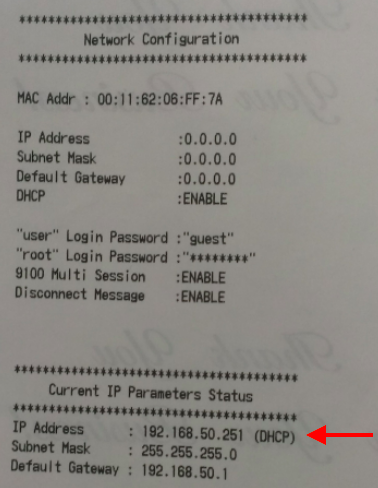
Bixolon Printers
For Bixolon printers, you will not press a reset button. To print a test slip, power off the printer for 30 seconds. While the printer is still turned off, press and hold the feed button. Continue holding the feed button while you turn the printer back on. Once the slip prints, the IP and MAC address will be at the very bottom of the slip.
| Note: Using a Bixolon Printer requires you have Android terminals or that you are running Upserve POS V3 version 3.10.8 or higher on iOS. |